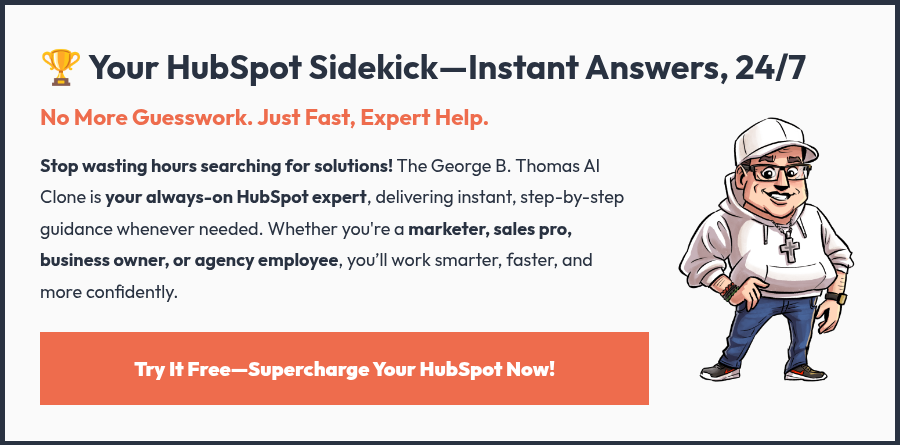30 min read
HubSpot's New Seats: The Complete Guide for Users and Admins
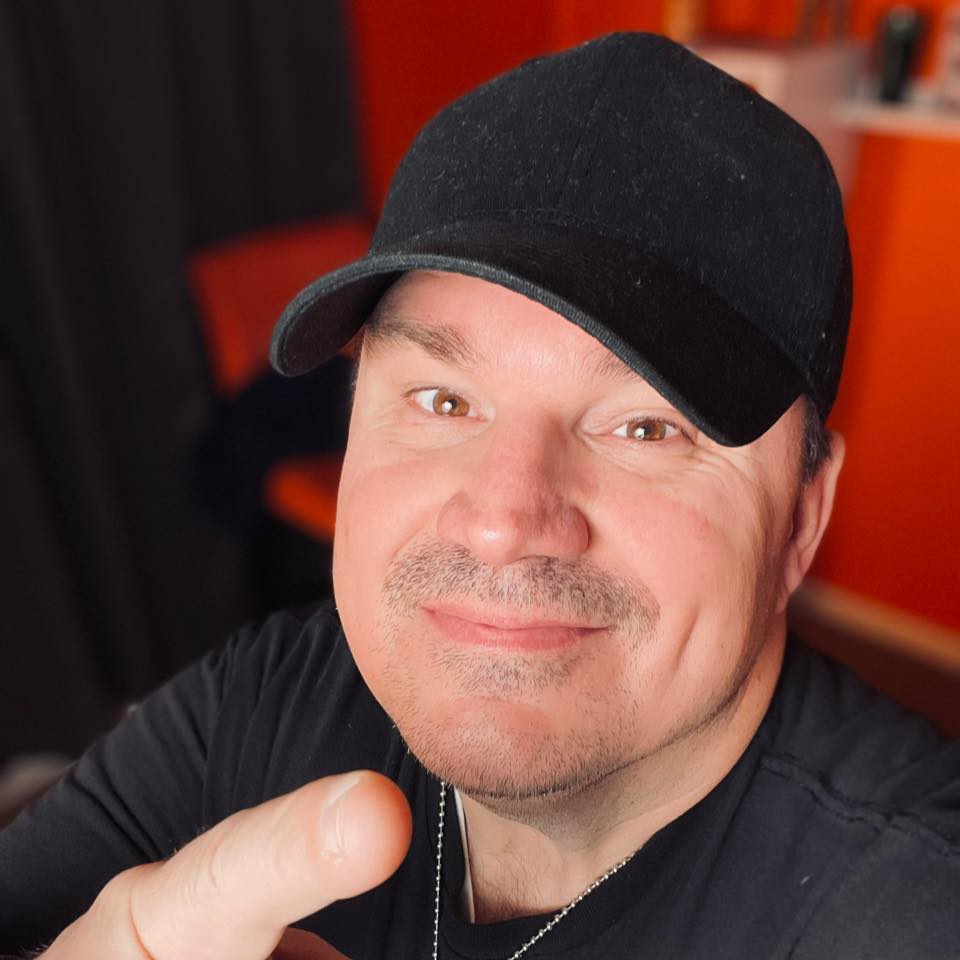 George B. Thomas
Aug 22, 2025 10:00:00 AM
George B. Thomas
Aug 22, 2025 10:00:00 AM
What Changed in HubSpot's Seats (and Why It Matters to you!)
I remember nearly spitting out my coffee when HubSpot announced its new Seats. Seats? What is this, musical chairs in my CRM? It turns out, not exactly – but it did shake up how we manage users in HubSpot. In a nutshell, HubSpot moved to a seat-based pricing and access model across all Hubs starting March 5, 2024. This means every user in your HubSpot account now occupies a "seat" that defines what they can do.
HubSpot introduced new seat types (more on those in a moment) and even removed the old minimum seat requirements for Sales and Service Hub subscriptions.
Why the change? HubSpot wanted to give us more "flexibility and transparency," only paying for the level of access each team member needs, and make it easier to grow without bloat or surprise costs.
From a practical standpoint, this Seats model is a big deal. Previously, some Hubs (like Sales Hub) had a bundle of paid users and unlimited free CRM users with limited capabilities. It was easy to lose track of who had access to what.
With the new model, users fall into a specific seat category that spells out their permissions. This matters because it puts you, the HubSpot admin, in control of who gets full editing power and read-only access, all while keeping your budget in check. No more paying for a pack of 5 sales users when you only have two reps, and no more giving full access to someone who only needed to peek at dashboards.
In HubSpot's own words, the update is designed to let customers "pay as they grow," offer visibility to stakeholders for free, and connect teams on a unified platform. In short, it's about efficiency (and a bit about HubSpot aligning pricing with value).
But enough with the high-level talk. Let's dive into what's changed. First, HubSpot added two new seat types: Core and View-Only Seat. Second, it redefined the existing Sales and Service seats to fit this new system.
You'll encounter the Seats Model from day one if you're a new HubSpot user. Suppose you're an existing customer on a legacy plan. In that case, you can migrate to the latest version of HubSpot, which promises no immediate changes until you're migrated and minimal price differences after. Either way, understanding these changes now will save you a ton of confusion later.
I'm here to explain it in plain English, with a dash of humor and real-talk, so that you can make the most of HubSpot's new seating arrangement.
Grab a comfy seat (pun intended), and let's get started!
How the New Seat System Works: Breaking Down Seat Types
All right, let's talk about the different seat types in HubSpot. Consider it as concert seating: general admission tickets, VIP passes, and backstage access. HubSpot's seats work in a similar tiered way.
You should know five key seat types: Core Seat, Sales Hub Seat, Service Hub Seat, View-Only Seat, and Partner Seat. Each has a different level of access.
Let's examine each one and why it might be assigned to your users:
Core Seat
This is your principal, all-purpose seat – consider it the "general admission" ticket to your HubSpot hubs. A Core Seat grants users access to all the standard features of the HubSpot subscriptions you've purchased.
In other words, if you have a Marketing Hub, Sales Hub, or any Hub at a given tier, a user with a Core Seat can use the essential tools of those Hubs. For example, they can edit contacts, create emails, post on social media, write blogs, and do whatever your hubs include.
Every paid HubSpot account has at least one Core Seat by default (Starter comes with 1, Professional with 5, Enterprise with 7, etc., with options to buy more).
Important: A Core Seat covers Sales Hub Starter and Service Hub Starter features too, so if you're on those entry-level plans, you don't need separate sales or service seats; your Core users can already use those essential sales/service tools.
However, at Professional or Enterprise levels, advanced sales or service features won't be accessible with just a Core Seat. That's where the following seats come in.
Sales Hub Seat
If your team uses Sales Hub Professional or Enterprise, you'll assign this seat type to anyone needing premium sales features beyond the basics. Think of a Sales Seat as the VIP upgrade for sales reps.
It includes everything a Core Seat has, plus the fancy Sales Hub tools that make your salespeople's eyes light up. What kind of fancy tools?
For starters: Sales sequences (automated email drips and task reminders), playbooks (interactive content scripts), advanced deal forecasts and pipeline management, automated lead rotation, e-signature on quotes, and more.
For example, only a user with a Sales Seat can enroll contacts in automated sequences or create sales playbooks for your team. Without a Sales Seat, those buttons will be greyed out, no matter how much of a "super admin" you are.
So, any sales rep or manager who needs to actively use HubSpot's sales acceleration tools should have a Sales Hub Seat. (Note: if you're on Sales Hub Starter, you won't see "Sales Seat" as an option; Core Seats in that tier handle all your users' sales access.)
Service Hub Seat
This is the VIP pass for your customer service/support team members on Service Hub Professional or Enterprise. Assign a Service Hub Seat to users needing advanced customer service features.
What do those include? These include automated ticket routing, help desk automation (workflow), service analytics like customer feedback surveys, SLAs (service level agreements), goal tracking for support, and seeing when multiple agents collaborate on the same ticket.
For instance, if you want a support rep to use the customer portal or to set a chatbot that branches based on ticket status, they'll likely need a Service Seat. Just as with sales, Service Hub Starter users get by with Core Seats alone, but at Professional/Enterprise, a Service Seat is required to unlock those high-end support tools.
Essentially, give Service Seats to your frontline support heroes and service managers, who work on tickets and customer communications all day.
View-Only Seat
Not everyone in your organization needs to click every button; some just need to view what's happening. View-Only Seats are HubSpot's way of letting an unlimited number of people have read-only access to your data for free.
This seat type is precisely what it sounds like: the user can log in and look at contacts, companies, deals, dashboards, reports, and so on, but they cannot edit or create anything. They're spectators. A View-Only user can filter records and check on progress, but they can't, say, draft an email or add a new contact. Specific tools are entirely off-limits to them (for example, they cannot access the social publishing tool or forms editor).
Use View-Only seats for stakeholders who just want oversight, e.g., your CEO who wants to see the sales dashboard, or a regional manager who needs to monitor data but won't input anything.
The beauty is that these cost nothing, and you can have as many View-Only users as you want on paid accounts (they're "free and unlimited" for any Starter, Pro, or Enterprise portal). Remember: you can't assign admin roles because they can't edit.
A user with a View-Only Seat can't be a Super Admin or modify settings ; if someone needs any level of toolkit access, bump them up to a Core Seat.
Partner Seat
If you work with a HubSpot Solutions Partner agency, this one's for them. A Partner Seat is a unique free seat you can grant to your agency's employees so they can log into your HubSpot and do everything a Core user can do (and then some).
It's full access to all your purchased features without costing you or using up one of your paid allotments. Think of it as giving your agency a "backstage pass." Only approved HubSpot Solutions Partners (and providers) can use these, and HubSpot may verify that those users belong to your partner's team.
The benefit is enormous for you; your consultants or agency folks can help build workflows, manage your CRM, etc., without you having to pay for an extra seat license for each of them. (As partner admins, they can access Sales and Service Hub features even if they don't have a paid seat.)
Be sure to assign Partner Seats only to actual partner members who need them. HubSpot monitors unauthorized use.
Those are the leading players in the Seats model. To recap the big idea: a "seat" in HubSpot defines a user's level of access to your HubSpot's features. You can mix and match these seats to fit your team.
For example, your five-person company might have two Core users with Sales Seats (your sales reps), one Core user with a Service Seat (your support lead), one Core-only user (maybe a marketing specialist who just needs marketing and CRM tools), and one or more View-Only users (the boss who watches from the sidelines).
Each person takes up one Core Seat by being a user with edit access, and on top of that, some have an add-on Sales or Service Seat. One user can even have multiple seat types – for instance, a Sales and Service Seat - if they wear both hats, which means you're allocating two paid seats to that person. The system is flexible that way.
To visualize it, HubSpot's Users & Teams settings now include a "Seats" management page to see all your seat types and how many are assigned or free.
What Users and Super Admins Need to Know: Permissions, Assignments, and Access Levels
Now that we know the seat types, let's discuss how to use them to manage your team. I'm often the Super Admin on HubSpot accounts (the person with the keys to the castle), and if you are too, here are some critical things you need to be aware of in the new system.
Every user needs the right seat assigned.
In the new model, simply creating a user and toggling some permissions isn't enough; you must also assign them a seat type.
HubSpot will prompt you to do this when inviting a new user. As an admin, head to Settings > Users & Teams > Seats tab to see and manage seat assignments. From there, you can add or remove seats (if you have billing permissions) and assign seats to users.
Assigning is straightforward: just hover over a user and you'll have options like "Change seat" to switch what they have. For example, you might invite a new hire and immediately give them a Core Seat (so they can edit records) and tick a box to assign a Sales Hub Seat if they're in sales. If someone only needs view access, you'd mark them as View-Only.
The bottom line is to ensure each person has the appropriate seat designation, or they'll be stuck on the sidelines. Users can't contribute to HubSpot if they don't have a Core Seat (or a Sales/Service seat, including core access).
Super Admin ≠ All Access (without a seat)
This is a crucial point that tripped up even experienced HubSpotters. Being a Super Admin in HubSpot means you can override most permission settings, but it does not automatically grant you paid feature access if your seat type doesn't allow it.
In other words, a Super Admin with only a Core Seat cannot suddenly use Sales Pro tools unless they have a Sales Seat assigned. I've seen folks assume that, as Super Admin, they could edit playbooks or sequences. They're "the admin," only to find those features blocked because they lacked a Sales Hub Seat.
HubSpot explicitly states that Super Admins must still have a Core, Sales, or Service seat to use the corresponding features in a paid portal. So, if you're the HubSpot administrator setting things up for your sales team, you might need to give yourself a Sales Seat to build out templates, sequences, etc., or else collaborate closely with a user with that seat.
The new system is very much "role-based access;" your role (even Super Admin) is subject to the limitations of your seat. Embrace that mindset now to avoid frustration later.
Understand permission sets vs. seats.
Don't confuse seats with HubSpot's granular user permissions. They work together. The seat determines the maximum level of access a user can have. Then, you can still fine-tune permissions (in the Users & Teams settings) for things like Contacts access, Marketing Email publishing, etc.
For example, you might give an intern a Core Seat (so they can edit things) but still restrict them from deleting contacts or exporting data by adjusting their permissions. Or you might assign a Sales Seat to a sales manager but leave their Marketing permissions off if you don't want them tinkering with emails.
Seats are the first gate; permissions are the second. Also, certain administrative powers remain separate from the seats. You can be a billing admin or content admin, etc., but if you only have a View-Only seat, you won't be able to use those tools. As a rule, any user who needs to create or modify assets in HubSpot should have a Core Seat, and then you layer on permissions from there. Any user needing the premium sales or service tools should have the respective seat and the core.
This layered approach keeps your portal secure while empowering people with the necessary tools.
Assigning and unassigning seats (the mechanics)
Managing seats is an ongoing task for super admins or anyone granted "Modify billing" permission in HubSpot. If you need more seats (say you hired a new salesperson and ran out of Sales Hub Seats), you can purchase additional ones right from the Seats screen. There's usually an "Add Seats" button under each category.
HubSpot will charge a prorated amount if you're mid-subscription. Conversely, if someone leaves and you don't plan to replace them immediately, you'll want to unassign their seat and remove it so you're not paying for an empty chair. Unassigning is easy: deactivate the user or use "Change seat" to set them to no seat (or View-Only).
However, note that you cannot remove a paid seat from your subscription while it's assigned to a user. So free it up first.
The change typically occurs at your next renewal date when you remove a seat (say, you go from 10 core seats down to 9). That means you'll finish the term you paid for, and then adjust your bill. It's not instant savings, so plan.
One notable case: if you only have one Core Seat in your account (standard for a small Starter portal) and you need to give it to a different user (perhaps you as the founder had it, and now you want your new hire to use that seat), HubSpot provides a "Transfer seat" option to move that lone core seat to someone else. This saves you from buying an extra seat just to reassign roles. The UI will guide you through choosing who to transfer it to. Use these tools to keep your seat assignments tidy.
Mixed Hub tiers and seat behavior
Many HubSpot customers often have more than one Hub (e.g., Marketing Hub + Sales Hub) at different subscription levels. A common question from Super Admins is, "What happens if my Hubs are on different tiers? How do Core seats work then?"
The answer: HubSpot will always give a Core Seat user the highest level of access for any Hub you own, and it will price the seat at the highest tier among your hubs. For example, you have Marketing Hub Enterprise and Sales Hub Professional in the same account. All your Core Seat users will have Marketing Hub Enterprise-level capabilities (because that's the highest for marketing) and Sales Hub Professional capabilities (since that's the highest for sales in your account) automatically.
You don't need separate "Enterprise core" and "Pro core" users; it's unified.
But it also means all your Core Seats are billed at the Enterprise rate in that scenario, since HubSpot charges are based on the top tier available to any user. This is worth noting for budgeting: you can't, for instance, try to save money by only giving certain users the "cheaper" Pro-level access if an Enterprise level is in play.
A seat is a seat – one user, one price, with the maximum access applicable. The good news is that it simplifies life for the admin and user (no juggling multiple logins or partial features). Just be aware of the cost aspect.
The new Seats model in action (what users see)
From a regular end-user perspective (not admin), the seat model might not be immediately apparent—they'll just notice what they can or cannot do. If you assign someone a View-Only Seat, for example, they'll log in and find that they can browse around, but every attempt to edit or create will be disallowed.
If you assign a Core Seat but not a Sales Seat to a sales rep, they might wonder why they can't enroll contacts in a sequence or why the Playbooks section says "upgrade required." Usually, the HubSpot interface will indicate when something is locked due to not having a seat. As the HubSpot expert/admin, you should be ready to field these questions.
A quick check: go to the Seats tab and verify which seat the user has. I've had moments where a team member says, "I can't publish this knowledge base article," and we realized they were set as View-Only by mistake. One tweak to their seat assignment solved the problem. So, educate your users (at least power users) on this: if they run into a limitation, it might be because of their seat type. They should ask you if they believe they need higher access. This saves a lot of back-and-forth frustration and helps everyone understand the system's guardrails.
By mastering these points, everyday users and Super Admins will navigate HubSpot's new Seats model more smoothly. The key is communication: make sure your team knows about the change.
In my experience, a short internal memo or training session on "how seats and permissions work now" can do wonders. It sets expectations; for example, a department head understands that if they want their five reps to use the Sales Hub entirely, they'll need to allocate five Sales Hub Seats, which might have a cost.
I think it empowers you as the admin to say "yes" (or "not yet") to make intelligent requests. Now, let's address some specific questions and scenarios that tend to pop up under this new system.
Common Challenges and FAQs in the New Seats Model
Even with the above understanding, you will have some "Wait, what about…?" questions. Fear not, I've compiled the most common FAQs and challenges that users (and admins) have encountered with HubSpot's Seats model, along with guidance on how to handle them:
Question: Do I have to pay for every single user now?
Answer: No, not every user. This is a big point of the new model: you only pay for users who need editing or advanced capabilities. Users who just need to view data can be given free View-Only Seats, which do not incur any charge. HubSpot gives you unlimited View-Only capacity on paid plans, so feel free to invite all the read-only stakeholders you want. However, any user who needs to work in HubSpot (create emails, edit contacts, log calls, etc.) will require a paid seat.
The good news is that your subscription already includes a certain number of paid seats. For example, new HubSpot accounts on the Free CRM include up to 5 free Core users, and a Starter subscription comes with 1 Core Seat out of the box. Higher tiers include more. You only start paying extra if you go beyond the included seats. So, if you're a small team, you might not need to buy additional seats first. In short: you don't pay for "every user," you pay for every active contributor—those who just peek at the data ride for free.
Question: What if I have more team members than the Core Seats in my package?
Answer: Then you'll need to purchase additional Core Seats for the extras, or decide who truly needs access. Let's say you have Marketing Hub Professional (with 5 Core Seats included), but you have eight people in marketing who all want to use HubSpot. You have two options: purchase three more Core Seats to cover seats 6, 7, and 8. You can do this instantly in your account settings, and the cost will be prorated.
Alternatively, consider whether all 8 need full access. Perhaps a few of them can be View-Only if they're just higher-ups reviewing reports.
But in most cases, for active team members, you'll end up buying the extra seats. Remember, additional seats can be added at any time during your subscription. Removing seats, however, only takes effect at renewal, as we discussed, so it's better to add gradually as needed than to overbuy. Also, note that HubSpot Free now effectively has a limit of 5 users (since only 5 Core Seats are available for free accounts).
If you're using HubSpot's free tools with a larger team, you will hit a ceiling and likely want to upgrade to Starter (and then add seats beyond the one included).
Question: One sales rep and several other users occasionally need to log a call or update a contact. Can I get by with only one Sales Hub Seat?
Answer: Absolutely. In the new model, you buy exactly the number of Sales (or Service) seats you need – no more mandatory bundles. If only one person in your company is doing heavy sales activities, you can purchase 1 Sales Hub Seat for them. Others in marketing or leadership can operate with just Core Seats (or even view-only if they rarely interact).
Those other folks will still be able to do basic CRM actions, e.g., a marketing coordinator with a Core Seat can still log a call with a client or edit a contact property, because those are core CRM features available to all Core users. They won't have the Sales Hub-specific superpowers like sequences, meeting scheduling links, or pipeline automation. But if they only occasionally need to, for example, tick a box on a contact or close a deal already created, a Core Seat suffices.
One thing to watch: if a user without a Sales Seat tries to access a Sales-only feature, HubSpot may show a message saying "This feature is limited to Sales Hub Professional users" or something along those lines. That's your cue as an admin to assign that user a Sales Seat (if it's justified) or explain that it's not part of their current access. So yes, you can lean on paid seats per hub; that's the beauty of no minimums.
Just allocate Sales Seats to your actual sales reps, Service Seats to your actual service reps, and Core Seats to everyone who uses the system.
Question: We just upgraded from HubSpot Free to a paid Starter, and suddenly, I can't add some of my team members. What happened?
Answer: This catches many by surprise. When you upgrade from a free HubSpot portal to a Starter subscription, the system will remove the "free seats" concept and switch entirely to the paid seat model. On the Free CRM, you had up to 5 users for free; on Starter, you now technically have one paid Core Seat included (if it's Sales/Service Starter, that one seat covers each of those hubs' basic features).
HubSpot does not automatically convert your additional free users into paid ones; it leaves them unassigned so you can decide what to do. That means you'll need to purchase enough Core Seats for all the users you want to keep activeafter upgrading. For example, if you had three users in the free portal and you upgrade to Starter (which includes one seat), you should buy two more Core Seats at checkout, or those other two users will effectively lose access (they'll be in your user list but without a seat).
It's a bit of a gotcha, but it's by design: HubSpot wants you to only pay for what you need. The solution is to plan for this during the upgrade. Count your team members and add seats for them. After that, it's smooth sailing; you'll have the seats you need and can assign them accordingly. If you missed this step, go into your Account & Billing > Products & Add-ons, adjust the number of seats, then assign those users.
Communication is key here: let your team know that a momentary drop in access might happen during the transition if seats aren't allotted, so nobody panics.
Question: Can one user have both a Sales Hub Seat and a Service Hub Seat simultaneously?
Answer: A single user can occupy multiple seat types simultaneously (except Core vs View-Only, which are mutually exclusive since View-Only means no core access).
In fact, in some companies, a person might need both. For instance, maybe your account manager handles both sales and support for a client; they might benefit from having a Sales Seat and a Service Seat. You can assign both hubs to that user if you have purchased HubSpot. In the Users & Teams > Seats tab, that user would then show as taking up one of your Sales Seats and one of your Service Seats (in addition to a Core Seat, which is inherently included when you give a user any paid seat).
Functionally, that user will see all the Sales Hub Pro and Service Hub Pro features when logging in. The only "cost" is that they count against your allocated seat pools. This is another reason why Core, Sales, and Service seats are tracked separately: one person can fill one from each bucket. Just remember: a Sales Seat doesn't give Service features, and a Service Seat doesn't give Sales features. They are distinct.
So, if someone's job spans both areas and you want them to have all the tools, you'll indeed assign both seats (and yes, that means effectively paying for two seats for that one person). Ensure that's necessary before doubling up often; roles are distinct enough that most users will need one or the other.
Question: How can I tell if someone is using their seat or if we're wasting one?
Answer: Great question! Nobody wants to pay for seats that aren't being used. HubSpot gives you a little help here. The Seats management page shows each user's "Last active" date. This is a quick indicator of whether someone has logged in recently. If you notice that a paid seat user hasn't been active in months, it's worth investigating. Maybe they left the company, changed roles, or no longer need the seat.
As a best practice, do a periodic audit (perhaps monthly or quarterly): check who's active and who isn't. For inactive users, you have options: if they left, deactivate their account (which will free up the seat assignment so you can reassign or remove it). If they're still around but not using HubSpot, talk with them and their manager; perhaps they can be switched to View-Only, or maybe they need training to start leveraging the tools (in which case, get them up to speed so that the seat delivers value!).
Also, when renewal time comes, reassess your seat count. You might have bought 10 seats initially, but if only seven are regularly in use, consider removing three before the renewal (remembering that you'll want to unassign any users first). Another tip: HubSpot's audit logs or usage analytics can show you how often features are used across users. This can highlight that only two people are sending sequences or handling the bulk of support tickets, insight that might guide who truly needs those Sales or Service seats.
The goal is to align seat allocation with actual usage. The new model gives you finer control, so use it to your advantage and save some budget where you can.
Question: We're an agency managing HubSpot for clients. Do you have any tips for us under this new model?
Answer: The new seat model has several implications if you're a HubSpot Solutions Partner or working at an agency. First, ensure your team uses Partner Seats on your clients' portals whenever possible. These are free and give you full access without burning a client's paid seat. It's a win-win: the client doesn't pay, and you get the necessary access.
You'll need to have your agency listed as an active partner on their account (which typically happens through the Solutions Partner program and the client approving your partnership request). Once that's set, you, as a partner user, can be assigned a Partner Seat.
One gotcha: partner users assigned as "Partner admin" in a client portal get almost all the same powers as a Super Admin, including using Sales/Service features without needing a paid seat. This is great, it means you can build sequences, run reports, etc., for them just as if you were a fully licensed user. However, partner admins cannot manage things like the client's billing or add other super admins (the client's prerogative).
The second tip: as an agency, educate your clients about the new seats model early on. Many clients (especially those who have been using HubSpot for years) might be confused or even concerned when they hear "seat-based pricing."
They might think costs will skyrocket. Walk them through the benefits: how view-only users are free, how they can scale gradually, and how it could save money compared to older bundle models if managed well. Share success stories of other clients who optimized their user base under the new system. Essentially, become their trusted guide (just like I aim to be for you here).
Of course, stay updated on HubSpot's latest details for partners.HubSpot often communicates directly with Solutions Partners about pricing changes, migration timelines for client portals, etc. Being proactive will make you a hero to your clients when navigating this change.
Question: If I'm an existing HubSpot customer on an old plan, do I have to migrate now?
Answer: HubSpot has allowed existing customers (from before March 2024) to continue on the legacy model for a while, but they have a migration plan. If you're an admin of an older account, you likely received or will receive communication from HubSpot about when your portal will transition to the new seats-based structure.
During migration, HubSpot typically ensures you have at least the equivalent access you had before. For example, suppose you had 10 users with edit access across various hubs and were paying for 5 Sales users under the old scheme. In that case, they might grant some core seats so those other five can keep working without immediately charging you for all of them.
They've stated that there's no immediate impact and that any price adjustments will be modest (they mentioned ~5% or less at renewal as a guideline). However, if, under the old system, you enjoyed a lot of "free" users doing things that are now considered paid-seat activities, you will eventually have to reconcile that.
My advice: conduct an audit now.
List out all your current users and what they do. Identify who would be Core, who would need Sales/Service seats, and who could be view-only under the new model. This way, when HubSpot offers to migrate you, you can make an informed decision and maybe even negotiate the transition so it doesn't bust your budget.
You could also voluntarily opt in to the new model if it makes sense (for instance, if you have fewer active users than your old bundle forced you to pay for). The key is not to be caught off guard. HubSpot's support and your account manager can provide specifics for your case. Rest assured, the aim is to ensure you're not paying more for nothing; it's about aligning cost with usage.
Many existing customers find the clarity of the new system appealing after migrating. Just be mindful of edge cases (like formerly free additional users) so you can plan appropriately.
If you have other questions not covered here, you're not alone.
This is a new HubSpot Ecosystem paradigm, and we're all learning. HubSpot's community forums and knowledge base are helpful resources. Don't hesitate to contact HubSpot support or your Solutions Partner (if you have one) to clarify tricky scenarios.
With challenges addressed, let's move on to some best practices to help you get the most value from the new Seats model.
Best Practices for Maximizing Efficiency with HubSpot Seats
Having implemented the new seats system for various teams, I've gathered some best practices to make your life easier and ensure you're getting bang for your buck. Here are my top tips for HubSpot Super Admins and users to thrive under the seat-based model.
Audit and categorize your users regularly
As an admin, you should maintain a clear roster of who's in which seat category. It might help to create an internal spreadsheet or document listing each user, role, and assigned seat(s). This way, when someone's role changes or they leave, you can quickly see if their seat assignment should change too.
Regular audits (say, every quarter) will catch situations like someone unnecessarily holding a Sales Seat or a user who could be downgraded to view-only. Review this list, especially around renewal time: if you identify seats to drop, initiate those removals ahead of the renewal date.
Likewise, plan for new hires: if you know a department is expanding next quarter, factor in the need to purchase extra seats. Staying organized prevents last-minute scrambles and surprise costs.
Align seats with actual job needs (and nothing more)
This might sound obvious, but it's easy to fall into the trap of giving everyone everything "just in case." The new model rewards thoughtful allocation. So, talk to team leaders and understand each user's day-to-day in HubSpot.
Does Mary in Marketing ever use Sales tools? If not, she's okay with a Core Seat and no Sales Seat.
Does Bob in Sales only view reports, but not actively sell? Maybe he shouldn't even have a Sales seat, but perhaps he should use view-only or have core if he occasionally edits contacts.
One effective strategy is the tiered access approach: start new users with the minimum seat they need and only upgrade if they hit a wall. For instance, bring new sales hires in with Core Seats. Once they ramp up and need to start sending sequences or making playbooks, give them a Sales Seat. This probationary approach can ensure that only those who genuinely need the advanced tools get paid access.
Conversely, if someone's role expands, don't hesitate to upgrade their seat; it's better to empower them (and reap their ROI using HubSpot entirely) than to hold them back. It's all about matching the seat to the seat holder perfectly.
Leverage View-Only for stakeholders and light users
One of the best features of this new system is the unlimited free View-Only users. Take advantage of that!
Identify all the people who periodically ask you for "just a quick look" at some HubSpot data, finance people wanting to see deal revenue, executives wanting campaign results, board members, investors, etc. Instead of exporting data or taking screenshots for them, give them a view-only login. It's read-only, so there's no risk they'll break anything. They can self-serve the information when they need it.
This saves you time and subtly increases HubSpot's value within your organization (more eyes on the data often lead to more appreciation for it). Just remember to set expectations: a view-only user can navigate around and view records and dashboards, but if they try to click "edit" or "create," nothing will happen. Usually, that's fine for stakeholders; they're happy just seeing the live dashboards or contact timelines.
I've found this particularly useful for cross-team transparency. For example, I've given a Product team lead view-only access to the CRM so they can see customer feedback notes without involving the Support team each time.
Don't overspend on seats – but don't underspend either
This is a balance to strike. On one hand, monitor your paid seats and remove unnecessary ones. On the other hand, recognize where a paid seat can dramatically improve productivity and be willing to invest.
For instance, if your customer service reps share one login to work around having only one Service Seat, that's a big no-no. Not only is it against HubSpot's terms, but it cripples accountability and efficiency. Bite the bullet and buy proper seats for each rep; your customer satisfaction (and data hygiene) will thank you.
Another scenario: perhaps your marketing team hasn't been using sequences or sales features, but they're starting an outbound campaign. If giving a couple of them Sales Seats for a few months could increase lead conversion, it's worth the cost. The flexibility of month-to-month adjustments (if you're not locked in annually) is there; use it strategically.
Treat seats as an ROI decision: if the value a user gets from a seat (or value they produce by using it) exceeds the cost, it's a go. If not, maybe they can be downgraded to view-only or even removed.
Communicate regularly with team managers about this trade-off so they understand why you may ask for a budget for seats or why you are pruning unused ones. It's all about growing better with HubSpot (to steal HubSpot's mantra), which includes smart spending.
Utilize the Seats management page features.
We've touched on the Seats tab a few times; it's your command center. Use the filtering options there to your advantage. You can filter by seat type to quickly see all users who have a Sales Hub Seat, or all who are view-only.
This is great for checking if anyone has a seat they shouldn't, or if the right people have the special seats. The invite status column is handy too: if someone hasn't accepted their invite, they're occupying a seat but not in the system yet. Give those folks a nudge or revoke and resend the invite as needed. The last active column, as mentioned, is your gauge of engagement; keep an eye on it.
Another tip: HubSpot might show you the prorated cost up front when adding seats. Confirm whether you're on a monthly or annual plan because adding seats on a yearly plan will usually align with your contract (and you might be charged a lump sum if mid-term). If you're unsure, contact HubSpot sales; they can sometimes work deals if you need a bunch of new seats (for example, adding 10 seats mid-year might have some flexibility, especially if it means an upsell).
Removing a user from HubSpot does not automatically reduce your paid seat count. The seat becomes "unassigned," but you'll keep paying for it until you actively remove it from your subscription or until renewal adjusts it. So, after cleaning up users, go the extra step to remove unassigned seats if you don't plan to reuse them soon.
Train your team on the new roles and limitations.
Users can get confused whenever a platform changes how access works. Take the time to brief your team on what a Core Seat user can do versus a View-Only user, etc. A little internal training goes a long way.
Show your Sales team, for instance, that only those with Sales Seats will see the Sequences tool. If someone doesn't see it, they should know to request a seat (instead of submitting a support ticket, thinking it's a bug).
Teach managers how to differentiate between a permissions issue and a seat issue. For example, if a marketing user says, "I can't publish a blog," is it because you didn't give them Blog Write permissions or because they somehow only have a view-only seat?
Once everyone understands the concept of seats, these distinctions become easier. It can be helpful to create a quick reference chart for your organization.
For Example, "Sales Seat = Bob, Sammy, John. Service Seat = Nick, Stacy. Everyone else = Core or View." That way, when a question arises, anyone can check the chart and know I'm view-only, so I can't edit. Culturally, this also underscores that HubSpot access is a managed resource now, not the Wild West where everyone gets in and tinkers. I've found teams appreciate the clarity.
Keep security in mind: the principle of least privilege.
The seat model inherently encourages this by making you think about who needs what. Embrace that security mindset fully. Give users the lowest access that allows them to do their job effectively, not just to save money but to reduce risk. Fewer people with edit rights have less chance of accidentally deleting a list or emailing all contacts. Fewer people with Super Admin powers (which you should limit to only those who need them) means less chance of a settings catastrophe.
Use HubSpot's team permissions and partitioning features in conjunction with seats to silo what different groups can do. For example, maybe contractors only get view access, or an intern receives a Core Seat but no access to the Contacts database until they're trained. The seat model doesn't automatically enforce these granular controls but sets the stage by defining broad access categories. It's on you as the admin to fine-tune within those.
As a best practice, review user permissions (the old checklist of Marketing, Sales, Service tools toggles) each time you assign a seat. HubSpot even prompts you to choose a predefined permissions set when adding a new user. Take advantage of that to ensure each user's access is appropriately scoped. This will protect your data and system integrity while leveraging the new flexibility.
Monitor usage and adjust your HubSpot subscription accordingly
Now that seats are a core part of HubSpot's pricing, keep an eye on how that fits into your overall subscription costs. HubSpot has pricing tiers where higher editions include more seats by default (as we noted: Pro includes 5, Enterprise 7, etc.), and additional seats have a set price.
It might reach a point where you're adding so many additional seats that moving to the next tier or bundle (like the HubSpot Customer Platform bundle that covers all Hubs together) could be more cost-effective. For example, if a Starter account keeps adding Core seats at $15 each, upgrading and gaining many features (and included seats) might make sense rather than paying à la carte once they approach the cost of Professional.
So periodically, do the math: number of seats × cost per seat versus upgrading hub level. HubSpot's pricing page and sales reps can assist with these comparisons. Also, consider whether you need to add another Hub entirely. For example, maybe your success with Sales Seats leads you to adopt Service Hub. If so, plan seat allocation across both (and remember that each hub's seats are separate purchases).
The main point is to treat user seats as a dynamic part of your HubSpot strategy.
They're not "set and forget." Adjust the seats and subscription to match as your business grows or changes. The new model is meant to scale with you, so take advantage of that elasticity. By following these best practices, you'll ensure that HubSpot's Seats model isn't just a new line on your bill or another thing to configure; it becomes a tool for operational excellence.
You'll have the right people in the right places within HubSpot who are doing the right things. And you'll be able to confidently justify your HubSpot costs to the higher-ups, knowing that every user is assigned deliberately and productively. Before we wrap up, let's summarize and look at what this all means for different types of HubSpot users.
Recommendations for Different User Types
In my opinion, HubSpot's new Seats Model represents a shift, but a positive one. It gives us more granularity and control. The impact and next steps might differ depending on who you are, so here are my closing recommendations tailored to a few groups:
For new HubSpot users (just starting): Welcome aboard! The seats system will be part and parcel of your HubSpot experience from day one. Don't be intimidated by it. When setting up your portal, take a moment to plan out your team's access. Use those five free Core Seats in the Free CRM to experiment.
As you upgrade to paid Hubs, carefully choose who gets that seat included initially. Since Starter only comes with one core user, decide who will be the primary user (probably you, as the admin/HubSpot champion). Then, budget for adding more seats as your usage expands, but only as needed.
My advice: start lean. Get a small group using HubSpot effectively, demonstrate success, and gradually add more team members (and seats). This phased approach helps prove the value of each seat. Also, use View-Only seats for executives or advisors who want to check in. It's a great way to keep stakeholders in the loop without extra cost.
Most importantly, educate yourself with HubSpot's resources. If you understand how Core vs Sales vs Service vs View-Only works, you'll set up your user base correctly, saving you headaches. Consider it setting the ground rules for a game; everyone knows their position. With that clarity, you're poised to get the most out of HubSpot as you grow.
For existing HubSpot customers (considering or facing migration): Change can be unsettling, I know. You've likely had a particular way of managing users for years, and now HubSpot is flipping the script.
My first piece of advice is: embrace the change. Review all the documentation HubSpot provides about the new model and contact your account manager with questions about your contract.
Do the user audit I mentioned earlier before your portal migrates.
Identify any risks (like users who might lose edit access if no seat is assigned) and have a plan to address them (maybe you'll purchase a few more core seats or convert some folks to view-only). Double-check all your user settings on the Seats page when the migration happens. You might find that HubSpot auto-assigns seats in a certain way; verify that it aligns with your expectations.
Communicate with your user base about any changes in their access. For example, if John was used to editing deals but you're not giving him a paid seat after migration, let him know why he'll be view-only. Transparency will prevent confusion and frustration.
Also, closely monitor your HubSpot usage after migration. Are there features you weren't using before that you can now use (maybe because you assigned someone a Sales Seat and they discovered snippets or quote e-signature)? Take advantage of them, you're paying for it, after all!
In many cases, existing customers find the new system highlights underutilization. Maybe you realize you had 10 free users who never logged in, so you decide not to give them seats and trim the roster. Conversely, you should have more of your team actively in HubSpot now that you have a framework to cost that out. Either way, lean into the clarity this model offers. Rest assured, HubSpot isn't trying to pull one over on you; they aim to align price with usage reasonably.
With some analysis, you can ensure the transition benefits your organization.
For HubSpot partners and agencies: As a partner, you wear two hats, have your own HubSpot portal (perhaps as part of the Partner program), and access clients' portals. 'You'll now manage your team with seats, too. Partners usually get certain benefits (like several seats in the partner tenant), but you might need to add more as you grow your team.
Apply all the same best practices internally; after all, you need to model the behavior you advise for clients.
Be the expert guide on your clients' portals. Offer to conduct a "seats audit" for them. Help them classify users and suggest who could be downgraded or should be upgraded. This valuable consultative support shows clients you're ahead of the curve. Ensure all your staff use Partner Seats on client portals to save those clients from unnecessary charges.
If you find any client who hasn't enabled partner seat access for you, get them to do so. It's usually just a matter of them toggling your user to a partner seat in their settings.
Also, update your onboarding process: When you sign a new client, include a step to set up partner seat access in their HubSpot. This sets a professional tone and shows that you have a standard method for working efficiently with them.
Another tip: create content (blogs, videos, webinars) about the new HubSpot seats model to attract prospects and help existing clients. Many companies will be Googling "What is HubSpot's new seats pricing?" or "HubSpot seats vs users." If you provide thought leadership, it can generate leads for your agency.
As a partner, mastering the seats model is not just about using HubSpot better; it's an opportunity to strengthen your trusted advisor status. Your clients will look to you for clarity, and you'll have it ready.
For HubSpot end-users (sales reps, marketers, etc.): If you're an individual HubSpot user reading this, and not necessarily the admin, you might wonder how this affects you daily. The main thing to know is that you might notice changes in what you can access.
If something you need is locked, talk to your admin. You may need a different seat assignment. For example, if you're a salesperson trying to try out a sequence and you can't, you likely don't have a Sales Seat. Make the case for one if you think it will help you sell better.
On the flip side, if you suddenly have access to new tools (maybe your admin recently gave you a Sales or Service Seat), take the time to learn them! Those tools can automate and simplify your work (that's why they cost extra).
Invest in a HubSpot Academy course or two to get skilled. Also, be mindful of any new limits. If you used to be able to edit something and now can only view it, it's not a bug. It could be that your role was adjusted for efficiency. Don't see it as a slight; see it as your team aligning everyone's focus. And if it genuinely inhibits your job, politely discuss it with the admin.
Ultimately, the seat model is about matching tools to tasks. As an end-user, you should feel that if you need a tool to do your job, you have the seat that provides it. If not, bring it up through the proper channels.
As we land the plane, HubSpot's new Seats model will be a more structured and (dare I say) a sensible way to manage users on the platform. It asks us to be more deliberate and think about who needs what, but the payoff is a cleaner, more efficient HubSpot portal and often a more predictable cost structure.
I started joking about musical chairs, but in reality, HubSpot does not want anyone to fight for a seat. They want everyone to have the right seat.
As a HubSpot expert who's seen the product evolve over many years, I genuinely appreciate this change. It aligns HubSpot with how software licensing works and gives customers and partners fine-grained control.
My parting recommendation is to stay informed. HubSpot will continue to refine this model (any time a software company rolls out a significant pricing change, it tends to tweak it based on feedback). So keep an eye on HubSpot's updates, read the Product Updates blog, join the conversations in the HubSpot Community forums, and adjust your strategies as needed.
If you've read this far, you're already doing your due diligence, so kudos!
Now go forth and manage those seats like the HubSpot Hubheroe you are. I'm confident that with the guidance from this guide and your savvy, you'll turn the new Seats model into a springboard for even greater HubSpot success.