2 min read
The Ultimate Guide to HubSpot CRM Multi-Object Imports
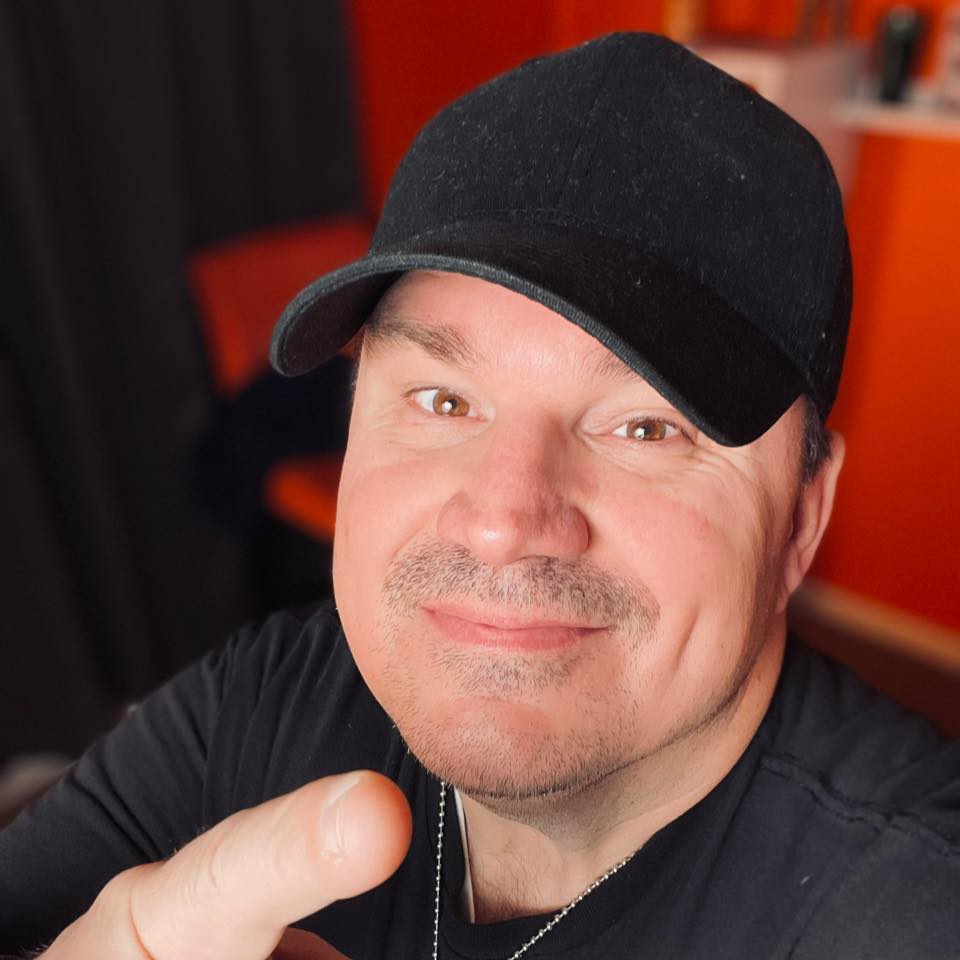 George B. Thomas
Sep 13, 2025 4:27:34 PM
George B. Thomas
Sep 13, 2025 4:27:34 PM
Multi-object import in HubSpot is a great feature that allows you to import contacts (affectionately known as "humans") and the companies they work for in one streamlined process. It doesn't matter if it's contacts, companies, deals, tickets, or any other HubSpot Object.
Multi-Object imports are impressive! Once you understand how to do them.
This HubSpot feature is not just a time-saver; it's a strategic game-changer in managing your CRM data with precision and ease. So, with that said, read the article below or watch our helpful video above.
Happy learning, you humble HubSpot user.
Embracing the Power of Multi-Object Import in HubSpot
Step 1: Initiating the Import Process
To begin, access the HubSpot portal and navigate to 'Contacts' in the main menu. Here, you'll find the 'Import' option, which leads you to choices for syncing with a connected app or importing data.

For our purpose, select 'Import file from your computer.' HubSpot's versatility shines here, supporting various file formats like CSV, XLS, and XLSX.
Step 2: Selecting Your Import Type
When prompted, opt for 'One file,' though HubSpot accommodates multiple files with associations.
Next, choose 'Multiple Objects' to leverage the full potential of this feature.

Step 3: Deciding What to Import
At this stage, decide on the objects to import. Importing 'Companies' and 'Contacts' is an excellent starting point for beginners. Select your file (for instance, 'Superhero Directory Number Two.csv') and proceed to the next step.

The Art of Mapping: Ensuring Data Accuracy
Mapping is a critical step where you align column headers from your file to corresponding HubSpot properties. This meticulous process ensures that each piece of data finds its rightful place in your HubSpot database.

Detailed Mapping for Precision
- Understanding Column Headers and HubSpot Properties: Match your file's column headers, like 'Name', 'Last Name', 'Email', etc., to the appropriate HubSpot properties. This step is crucial for the accuracy of your data import.
- Custom Fields and Unique Data: Fields such as 'Superhero Name' or 'House' might correspond to custom properties in your HubSpot account. Correct mapping of these fields maintains the uniqueness and integrity of your data.
- Resolving Import Errors: Address errors like 'required properties not mapped' by reviewing and adjusting your mappings. This ensures a smooth and successful import process.
Finalizing and Utilizing Your Import
After mapping, review your import settings, name your import (e.g., 'Super Directory Number Two' in our case), and confirm compliance with your data policies.
Initiate the import and, upon completion, verify the imported data in the 'Contacts' section.

Post-Import Best Practices
- Customizing Views: Tailor your contact views to highlight the most relevant information for your needs.
- Managing Contacts: Consider categorizing contacts for targeted campaigns and efficient data management.
Elevating Your HubSpot Experience
This article and video were created to empower you to effectively utilize HubSpot's multi-object import feature, enhancing your HubSpot CRM data management.
Pro Tip: Remember, the key to success lies in careful preparation and precise mapping.
Embrace this feature to streamline your data import process, and don't hesitate to reach out for further guidance. Happy HubSpotting, and always strive to be a happy, helpful, humble human in your CRM journey!
